Printing
SkatingApp consist of a modular and adjustable printing system based on Microsoft Word and a dynamic MailMerge engine. Mail Merge is a technique which allows the use of fields and simple logic within templates files. During rendering the fields will be populated with values from the SkatingApp database and the logic will be run. For more information about MailMerge and the available logic, please see: MailMerge documentation
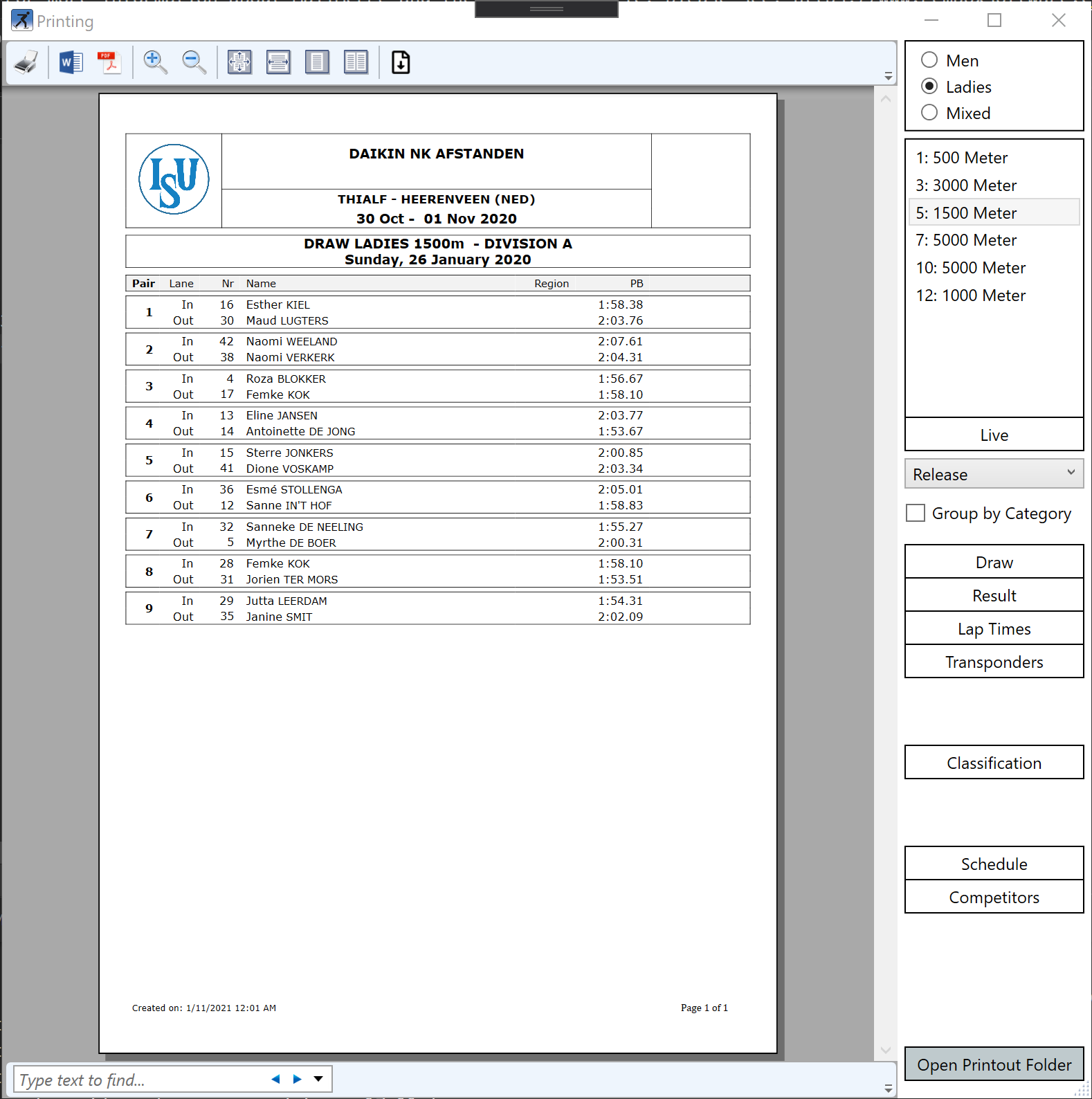
Printing Documents
To print a document you start by selecting the gender(Ladies/Men) from the right sidebar menu. After that you select the distance you want to print and any other option. You can group the content in the print by Age Category by checking the Group by Category checkbox in the sidebar. A preview of the print will be generated as soon as you click any of the print options, such as Draw, Results, Lap Times.
After a preview is rendered you can use the top toolbar to either print your document or save it to PDF or MSWord. Files are automatically saved in the event folder, which can be opened by clicing the Open Printout Folder.
Using Custom Templates
The SkatingApp Print Templating system searches in three locations for templates. These locations, in order of priority, are:
- The templates folder of the event folder
- The templates folder of the SkatingApp settings folder. This folder can be access in windows by entering the following line in a windows explorer addressbar or run menu:
%appdata%\SkatingApp - The templates embeded in the SkatingApp executable.
To get a copy of the templates contained in SkatingApp you can click the Export Templates button in the top toolbar of the print dialog. This will export the most rescent templates to a directory of your choosing.
Once you are finished with manipulating the print templates you can save them in the event folder or Skating App settings directory to make them effective. You can see the results of templates in the preview window as soon you generate a new document.