Import / Export Data
SkatingApp supports multiple import and export functions. This page describes the basic import and export functions and provides example files where appropriate.
Import Skaters
You can import new skaters into SkatingApp by supplying an Excel file with the basic information about the skaters. To access the import function, navigate to File -> Import -> Skaters.
A dialog window will pop up, allowing you to navigate to an Excel file to use.
The Skater Import function expects an Excel file with the following columns:
isuid: The official ISU ID issued by the ISU. You can leave this column empty when not dealing with ISU skaters.firstname: (required) The first name of the skater.lastname: (required) The last name of the skater.gender: (required) The gender of the skater. Use 'M' for Male and 'F' for Female. Cyrillic equivalent characters are also allowed.birthdate: The date the skater was born.country: (required) The country of the skater. SkatingApp uses IOC country codes. For a full list, see List of IOC Country Codes.region: The region of the skater. Regional codes are tied to the country.category: The age category of the skater. The age categories must exist within the SkatingApp. They can be managed from the database menu or imported from Excel.club: The club of the skater.teamsponsor: The team/sponsor of the skater.city: The birth city of the skater.
Click here to download an example of the skater Excel file.
Import Age Categories
You can import a list of age categories from Excel. To access this import function, navigate to File -> Import -> Categories.
A dialog window will pop up, allowing you to navigate to an Excel file to use.
The Categories Import function expects an Excel file with the following columns:
code: (required) The short code for this age category. For example, this could be M30, B5, etc.name: (required) The name that should be displayed for this age category.minage: The minimum age allowed to participate in this category.maxage: The maximum age allowed to participate in this category.
Click here to download an example of the category Excel file.
Import from Vitesse (speedskatingresults.com)
SkatingApp supports data exports from Vitesse as a source for start lists and competitions. This is done via the JSON export functionality found in Vitesse. To export the participants or start lists in JSON format, select File -> Export -> JSON from the main menu in Vitesse. SkatingApp supports both the Start Lists and the All.. options from the export menu.
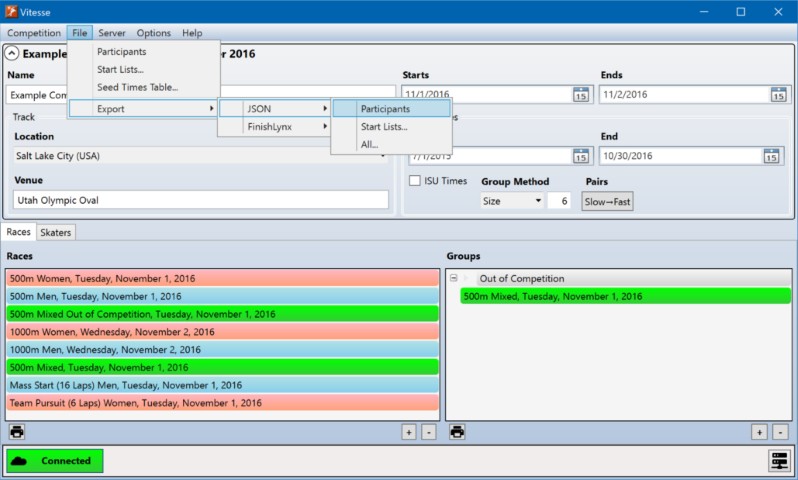
After saving the JSON files from Vitesse in a folder, you can import them into SkatingApp. Using the main menu, select File -> Vitesse (SSR) -> Import Event File.
Select Import Event File when you export the JSON using the All... export type in Vitesse. If you only export the Start Lists, select Import Start Lists File from the menu in SkatingApp.
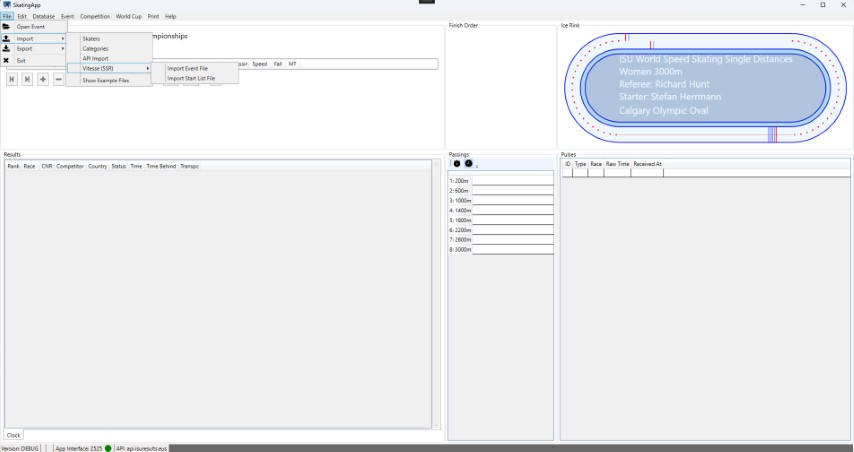
Important Notes
- If the import function encounters a skater that it can't identify by their Speed Skating Result ID, a new entry will be automatically created.
- To avoid potential conflicts (double entries of skaters), consider trying this feature on a clean database first.