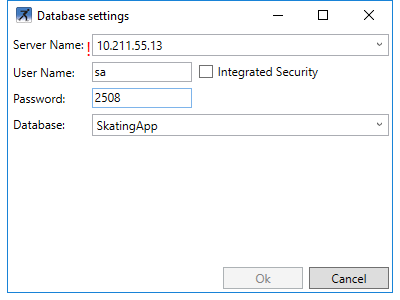First Run
When you run SkatingApp for the first time you will be asked to enter your license information and database settings.
License information
When you run SkatingApp for the first time or when your license expires or no license.lic file can be found in the Configuration Folder, A window will be displayed asking for new license information. Valid SkatingApp customer will have received the license information in their email. To activate SkatingApp all license information, including the === need to be copied into the License window.
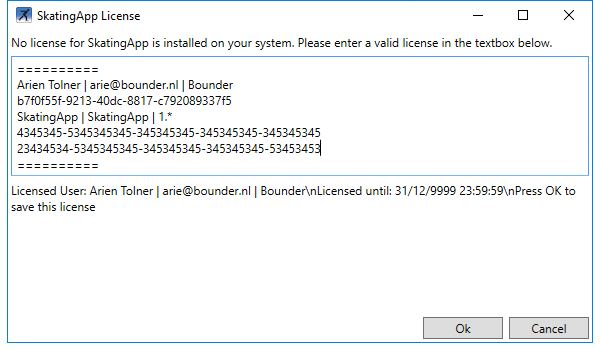
After the license is checked for validity the OK button will become active and you will be allowed to save the license information. After pressing OK SkatingApp will shutdown and the license will be saved.
Database settings
The first time you run any SkatingApp application, it will ask you for the database settings. The database settings consist of the following fields:
Server Name: Enter the IP Address or Computer Name of the PC running your SQL Server instance.User Name: The user name of the SQL user for connecting to SQL Server. This field is automatically disabled when Integrated Security is used(Windows Authentication). The default user name for SkatingApp is sa.Password: The password that is set for the SQL user account. This is the password that was set for sa while configuring SQL Server.Database: The name of the database to connect to. This is the name of the database we used during the database creation step of the setup guide.